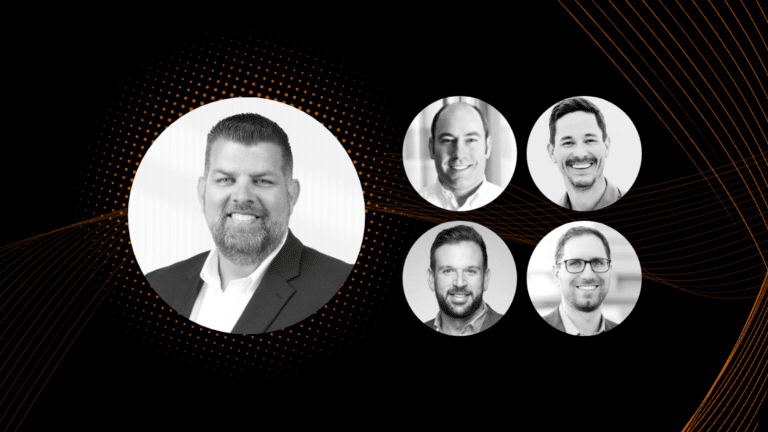For any staffing agency still on the fence about including video marketing in their mix of content, here are some statistics that should get you thinking:
- Including videos on landing pages can increase conversion rates by over 80%
- Video is the top strategy in getting consumers to discover new brands
- 1 in 4 consumers made a purchase after seeing a Story on Instagram
- Including the word “video” in an email subject line can increase open rates by 19%
- 90% of customers also say videos help them make buying decisions
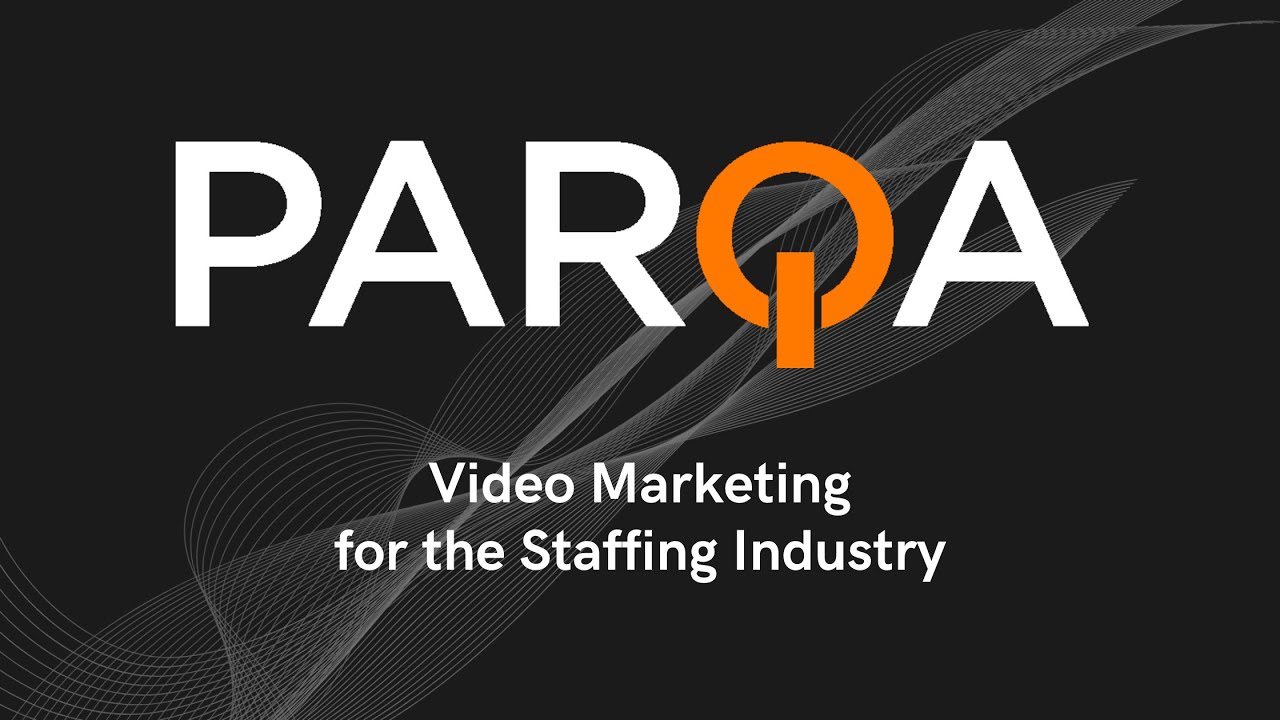
While most of these statistics are for marketing consumer goods, the case for video marketing in general is overwhelming. It indicates that video content can easily duplicate the same results for staffing agencies.
Are you interested in leveraging the power of video for your staffing agency? With this peek behind the scenes of Parqa’s tools and production process for video marketing, you’ll see how we can quickly create videos that look and sound beautiful while conveying a ton of information in an engaging platform.
Start leveraging the power of video marketing.
Don’t wait, reach out to PARQA today!
Unlocking the power of video marketing: the elements of production
We have first-hand experience with the power of video. Aside from our own #LearnWithParqa series and Kelli Schutrop’s Fireside Chats with partners and leaders in the staffing industry, we’ve been helping staffing agencies create everything from detailed story brand videos to quick, animated infographics for social media.
To understand what goes into making a video look and sound great, it helps to understand all the elements of the video:
- Lighting
- Sound
- The actual video
- Dialogue or spoken content
- Graphics
The mobile setup
Most videos can be filmed remarkably “fast and dirty,” with minimal setup for lighting and atmosphere. A good mobile phone works fine for capturing great video, and according to statistics, 53% of you are probably reading this blog on your phone right now.

And for pristine-sounding audio, we love using condenser mics, placed discreetly on our subjects. They’re relatively cheap, easy to use, and can work wonders to elevate the dialogue.
Even an entry-level condenser microphone can eliminate the echo of a room, cut the “rumble” of filming outdoors, and can go a long way to clarify the important message of your speakers.
Related Post: 5 Easy Steps To Map Your Tech Stack ➢
Editing: “fix it in pre”
You may have heard the term “fix it in post,” meaning whatever mistakes or poor quality that’s captured on film can be remedied in post-production. However, avoid the “fix it in post” approach. Here’s why:
Audio editing: “garbage in/garbage out”
A good rule of thumb that is especially applicable to audio is often, “garbage in is garbage out.” Therefore, even small steps you can take in pre-production (like adding a condenser mic) will save you a lot of time in post-production.
But that’s not to say poor audio can’t be enhanced.
Editing sound in Adobe’s PremierePro is fine; it does the job. But you can do a lot more in Adobe Audition. Normally we’ll edit a video’s audio tracks in Audition, whether that’s to tweak the levels, eliminate reverb or otherwise cut external noise. It’s a short detour from editing in PremierePro. But thanks to Adobe’s Creative Cloud, you can seamlessly export your edited audio from Audition to PremierePro to resume editing your video.
Audio mistakes are fine—do-overs, not so much
Everyone gets a little tongue-tied from time to time. It’s okay, go back and repeat your line, and we can fix it later. But if your content needs to be re-recorded, recreating the elements that can make the new audio sound like the old audio can be challenging and time-consuming.
Video editing
There are several video editing platforms to choose from. But our personal favorite is Adobe’s PremierePro. It can be difficult to learn, but you’ll be glad you stuck with the platform. You can do so much in there!
Once you get the hang of PremierePro, you can work fast and mean and knock out a great-looking video in no time. Additionally, if you hit a roadblock in PremierePro, there are so many video tutorials on YouTube that you can usually find a solution to even small problems with a quick search.
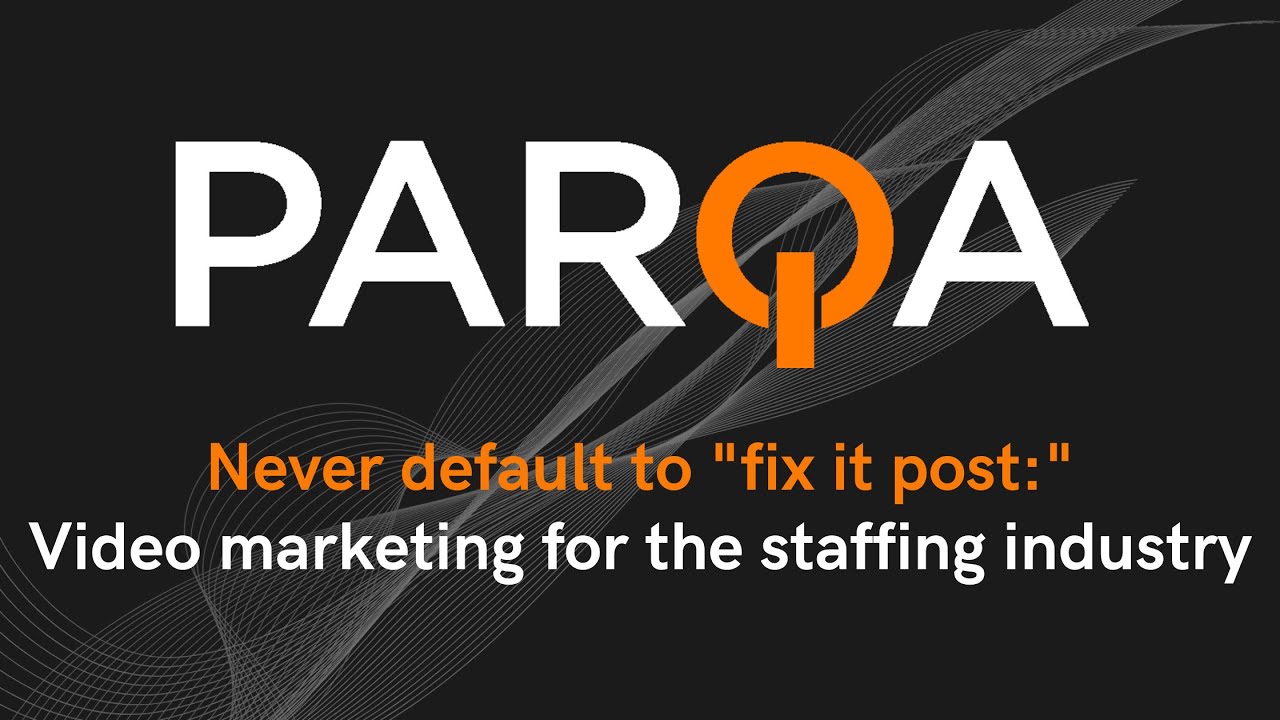
We like to use PremierePro for everything from:
- Editing outtakes
- Tightening up the flow
- Removing mistakes
- Adjusting the lighting and sound
- Adding and editing subtitles (more on subtitles below)
- Adding graphics like name cards, company logos, or other visual elements
- And so much more!
Again, be kind to the editor, and eliminate undesirable qualities before moving to post-production. Anything you can do to make a video look and sound great while filming can save a lot of time later.
Videos need subtitles
These days, videos need subtitles. Subtitles make videos more accessible to a wider audience. They go a long way to make the content more engaging, especially for the many viewers who encounter your content on mobile, with the sound off.
To streamline our process for capturing, editing, and adding subtitles to videos, we got a subscription to Otter.ai. Otter.ai is a highly recommended software for transcribing audio into text using AI.
We investigated Otter.ai at the suggestion of Kelli Schutrop (thanks, Kelli!), and it is dynamite at turning audio into written content. You can either capture audio in the moment with its capabilities for live recording, or you can upload videos, and it does surprisingly accurate transcription work. After a quick edit to eliminate any typos in Otter.ai, you can export the content in an .SRT file with timestamps for each line that, when uploaded to PremierePro, adds subtitles to the video at the very second they’re spoken.
Clearly, there are several ways to add subtitles to video, but we found this method saves us significant time and makes adding subtitles way easier than it used to be.
Additional visual assets and graphics
Often, you’ll need an end-card or other graphics to include in the video. We create the majority of these in either Photoshop or Canva. Canva is especially helpful in the case your graphic designer doesn’t have time to stop what they’re doing to create a graphic.
Creating graphics in Canva can be especially helpful because so much of video production is working fast and on a hunch. While a graphic designer’s input is important, there often isn’t the time or budget to wrangle the whole graphics department to help create a single slide.
Not only is Canva intuitive and user-friendly, but you can add animation to visual elements and select from a great library of stock videos and images that can help make affordable videos that used to cost a fortune to film.
Make it pretty, and make it work
This may seem like a lot of steps, but asking anyone to take a second out of their day to watch a video is not an insignificant ask.
The more you can do to make that video beautiful, smooth, and easy to understand, the more people will enjoy your content. The more work you put into accurately describing your video, the more people will find it. All the steps you take to make the video even just a little bit better, people can often sense that on the other end.
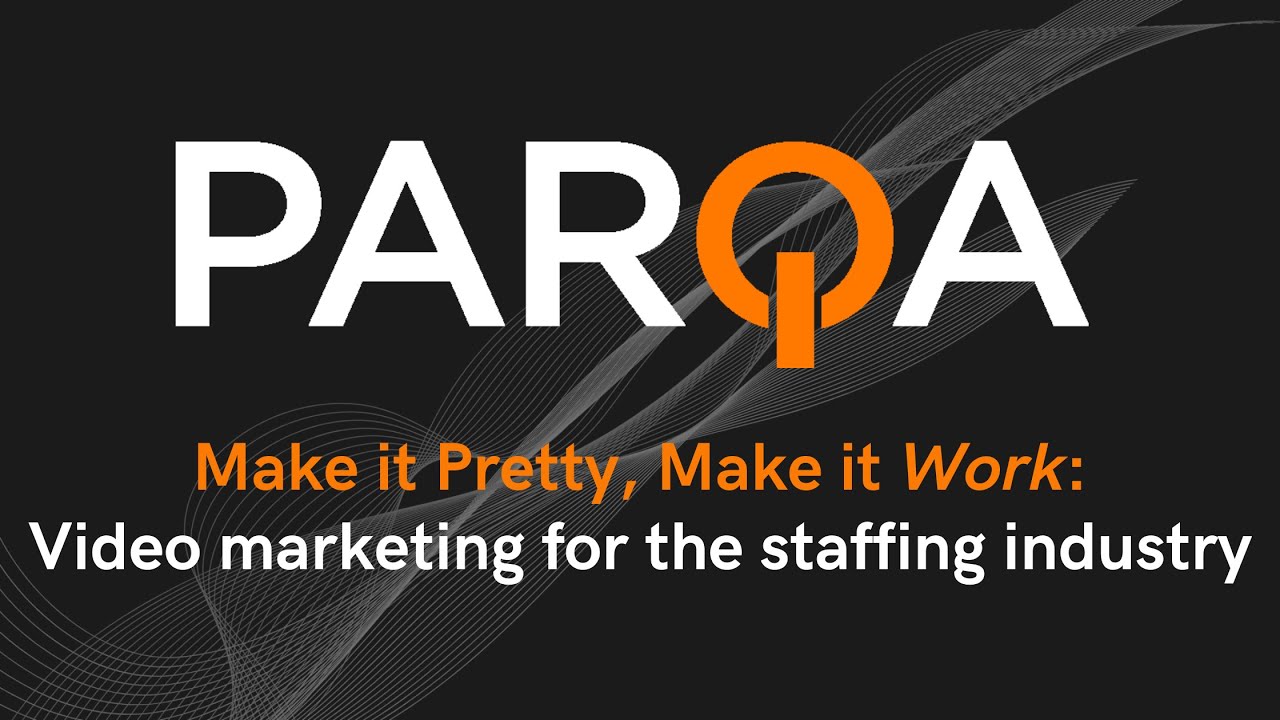
It’s our way of letting people know that their time and attention is extremely valuable. We’re not going to waste it with shoddy work that’s unpolished or difficult to understand.
Because no other tool has the power to capture the attention of viewers like video, the extra time and thought you can put into content and production could pay off in big dividends down the road.
The elusive art of exporting video files
Who knew exporting could be such a critical step in the production process? Many people think you can just export a file and that is that. But exporting video from PremierePro can be an art of its own.
Again, there is a wealth of information out there on how to export video, but we found the best, most in-depth tutorials on Matt Johnson’s YouTube channel. Matt has in-depth tutorials on exporting for all video hosting and social media platforms.
Did you know that the parameters you set in exporting can have a massive impact on the overall video quality? Exporting a final, high-definition video for YouTube is a very different process than exporting a video to share with clients for feedback.
When the video is in the review phase, we’ll set a special mix of parameters for exporting a very low-res version—roughly 90MB or less. This allows you to upload to Asana (which has a 100MB limit) and share quickly in Slack and other platforms. But once the final version has been approved, we’ll set the levels to export a high-res version with great audio and sharp graphics for uploading to YouTube.
Give YouTube all the details about your video
Take time to add all the details about your video to YouTube. Make sure to include relevant tags, a short description of the video with appropriate SEO keywords, a call to action, and indicate whether the video is made for children.
We’ll even take the extra step to add the subtitles to the description—one extra feature for anyone who likes to read along to their video in a different format than subtitles.
The more information you add to your video, the more your audience (and Google) will know precisely what the video is about and who it’s intended for. Videos accompanied by good descriptions with sufficient detailed information will be much easier to find.
Parqa can help make your video marketing goals a reality
What are your needs for video marketing? Contact Parqa Digital Marketing today and get started creating better, more engaging content that reaches new audiences today!
Start leveraging the power of video marketing.
Don’t wait, reach out to PARQA today!