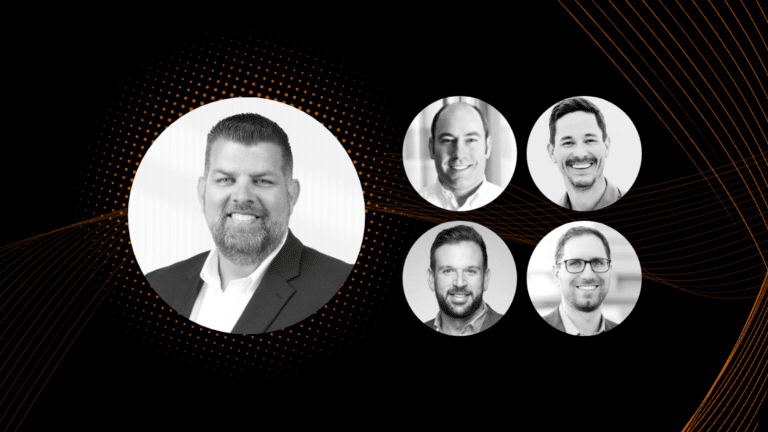So, you’ve been given a bad Google review. Most companies have, and sometimes it’s something you simply can’t avoid. But what happens if the review is wrong? What if the review is misleading, the wrong location, or even the wrong company? Each of these can be very damaging to your brand. Let’s break down a few simple tips on how to get rid of inaccurate Google reviews.
Types of Reviews Google Will Remove
While there’s no recourse for having Google delete a bad review, they will intervene and remove damaging reviews that are inaccurate. There are a number of different types of inaccurate reviews Google will remove, including:
1. Fake Accounts
If a user creates multiple accounts and leaves similar reviews in a short amount of time, you can ask Google to look into the activity. This could be five, 1-star reviews in under an hour, or something along those lines.
2. Incorrect Location
If a review is posted under the wrong location. This is most common with franchise locations such as restaurants or shops. While they all share the same brand, it doesn’t necessarily mean a location should be hit for the experience someone received at a different location. Google will remove these reviews if you contact them.
Along those lines, Google will also remove a review if the same user leaves the review for all locations. For example, if you have 15 locations in 1 state, the bad experience may have happened at 1 location, but all 15 reviews can be removed if it is not defined which one should truly have the bad review.
Related Post: PPC vs. SEO: Which One Should I Focus On? ➢
3. Disgruntled Employee
If a former or current employee leaves a bad review, this can be removed. Reviews of this nature violate Google’s guidelines.
4. Incorrect Company
Sometimes people leave a review for the wrong company altogether There are many companies out there with similar names, or a customer could have forgotten the actual name. If you’re a recruiting firm, but someone left a bad review about your cheeseburgers, Google will also remove that!
Steps to take if you have a review to remove
If you’re sure your review reflects one of the above issues, then it’s time to flag the review for Google to take care of. Here are the steps to take according to Google:
How to Flag Reviews on Desktop
- Sign in to Google My Business.
- If you have multiple listings, open the location you’d like to manage.
- Click Reviews from the menu.
- Find the review you’d like to flag, click the three-dot menu, then click Flag as inappropriate.
How to Flag Reviews on Mobile
- Open the Google My Business app.
- Tap the menu, then tap Reviews.
- Find the review you’d like to flag, tap the three-dot menu, then tap Flag review.
Related Post: How to Build Your Brand Through Digital Marketing ➢
Respond to Bad Reviews
If none of these tips are consistent with the bad review you’re dealing with, at a minimum, just respond. There is a spot on a Google review where you can hit ‘Reply’ and this comment will be made public. When people are looking at your business on Google and they see a bad review that has gone unanswered, it resembles something the company has ignored or could be true.
Respond with clear & concise sentences recognizing their concerns, but also offering a solution to the issue they had with your business. Do not engage with arguments but offer solutions where they can reach out to you individually or let them know you emailed them personally to help resolve the issue.